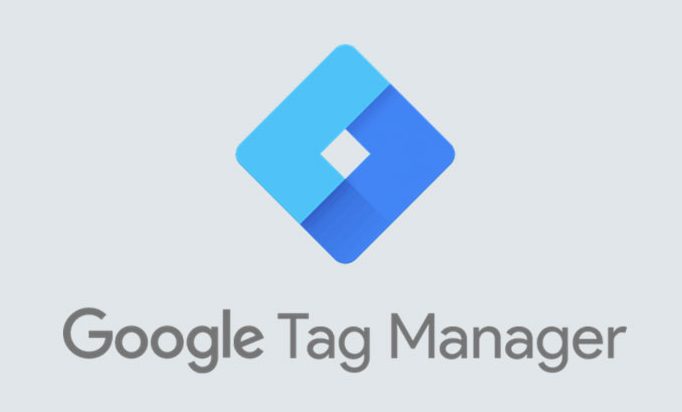
In the dynamic world of digital marketing, one tool stands out for its ability to simplify and streamline your tracking efforts: Google Tag Manager (GTM). Imagine a centralized platform where you manage all your website's tracking tags, pixels, and code snippets without diving into the website code itself. GTM makes this possible, offering a user-friendly interface and efficient processes. If you're a seasoned marketer or a curious beginner, this step-by-step GTM tutorial will equip you to become a master of tags and tracking!
Step 1: Setting Up Your GTM Account
- Head over to Google Tag Manager and click "Create Account."
- Choose a descriptive account name that represents your business or website.
- Enter the container name, which will be specific to the website you want to track. We recommend using your website domain for clarity.
- Select your target platform (usually 'Web'), click "Create", and accept the terms of service.
Step 2: Adding Your Website and Installing the GTM Container Code
- GTM will provide you with a unique container snippet (a block of code).
- Copy this code and navigate to your website's content management system (CMS) or the platform where you can edit your website code itself.
- Paste the container snippet within the <head> section of every webpage where you want to implement tracking.
Step 3: Configuring Your First Tag: Google Analytics 4 (GA4) Tracking
- In your GTM interface, click "Tags" in the top menu.
- Click "New" and choose "Tag Type" as "Google Analytics: GA4 Configuration."
- Give your tag a meaningful name like "GA4 Tracking."
- Under "Measurement ID," enter your Google Analytics 4 property ID (starting with "G-").
- Click "Save" to create your first tag.
Step 4: Creating Triggers to Activate Your Tags
A trigger defines when your tag fires and sends data. Here's how to create a simple trigger:
- Click "Triggers" in the top menu and then "New."
- Give your trigger a descriptive name like "All Pages."
- Choose the trigger type "All Pages" (under 'Page View'). This basic trigger fires whenever a new page loads on your website.
- Click "Save" to create your trigger.
Step 5: Linking the Tag and Trigger: Making the Magic Happen!
- Go back to your "GA4 Tracking" tag.
- Click on the "Triggering" section.
- Select the previously created "All Pages" trigger.
- Click "Save" to finalize the connection.
Congratulations! You've successfully set up your first Google Tag Manager tag and configured it to fire on every page view, sending data to your Google Analytics 4 property.
Beyond the Basics: Exploring GTM's Potential
This tutorial has laid the foundation for your GTM journey. As you delve deeper, you'll discover a vast array of features and functionalities:
- Advanced Triggers: Explore triggers like clicks, form submissions, scrolling, and more to capture specific user interactions.
- Custom Variables: Capture dynamic data from your website and use it within your tags for enhanced tracking capabilities.
- Data Layer Integration: Leverage your website's data layer to effortlessly access and utilize valuable data within GTM.
- Container Versions and Workspaces: Ensure smooth implementation with version control and collaborative editing features.
Webxloo: Your Google Tag Manager Partner
While this tutorial provides a solid foundation, mastering GTM requires dedication and continuous learning. At Webxloo, we can assist you:
- Expert GTM Implementation: Our team can seamlessly set up and configure GTM for your website, ensuring accurate and efficient tracking.
- Advanced Tag and Trigger Creation: We can tackle complex tracking requirements, crafting custom tags and triggers to capture the data you need.
- Ongoing Support and Optimization: We're here to guide you through ongoing optimization and maintenance, ensuring your GTM setup remains effective.
Ready to unlock the power of Google Tag Manager and take your website tracking to the next level? Contact Webxloo today! Our experienced team is here to empower you with the knowledge and expertise you need to become a GTM pro.
Remember: Google Tag Manager is a powerful tool; use it strategically and responsibly. With the right guidance and practice, you'll streamline your tracking and extract valuable insights for your business growth.

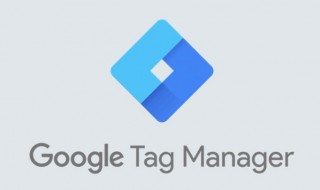
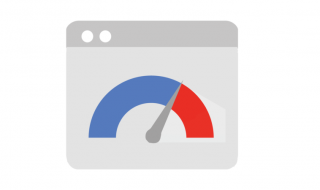
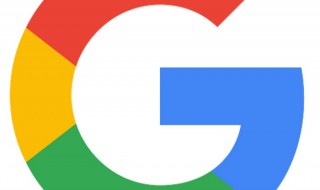
 Phone Consultation
Phone Consultation
 Request a quote
Request a quote
 Text a Message
Text a Message